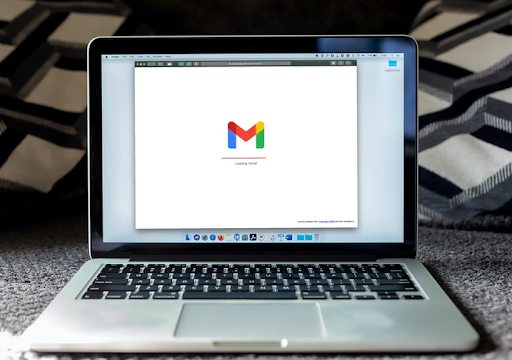306.4 billion emails were sent each day in 2020, and that number is only expected to grow. Email is an easy way to connect with professional contacts as well as catch up with family and friends — but it’s also a simple and effective marketing tool for businesses.
Companies like to know whether their customers open the emails they send out, whether they’re promotional advertisements, abandoned cart notices, monthly newsletters, or something else This is where tracking pixels, sometimes referred to as “spy pixels,” come into play.
Tracking Pixel Definition: What Is a Tracking Pixel?
A tracking pixel is a small, hidden, single-pixel image that is embedded somewhere in the body of an email. Recipients typically don’t notice these pixels, since they are typically a .GIF or .PNG file that is clear, white, or another color that merges seamlessly with the content to remain unseen. Tracking pixels like these can also be used on web domains to track visitors.
Once the recipient opens the email, the tracking pixel loads and reports information back to the sender. According to experts in the field, the use of tracking pixels across emails is at “endemic” levels.
What Information Does a Tracking Pixel Report?
The information that a tracking pixel reports back to the third party can include:
- The dates and times the email was opened
- The location of the device used
- How many times the email was opened
- The email account that received the email
- And more
the dates and times the email was opened, the location of the device used, how many times the email was opened, the email account that received the email, and more.
It’s understandable that companies like to gauge the return on email marketing campaigns and measure engagement levels. However, tracking pixels can also seem like an invasion of privacy.
If you’re using your work email or opening emails at the office, you should be especially aware of tracking pixels, since information shared could lead to a breach in not just your personal data, but the data of your company as well.
So how do you know if the emails that flood your inbox every day are tracking you and gathering your information? You have a few options.
How to Prevent Email Tracking Pixels
Luckily, there are ways to prevent emails containing tracking pixels from reaching your inbox and sharing your information.
The most simple way to do this is to change your image loading settings inside your email application. Once you prevent images from loading by default each time you open an email, you’re also preventing email tracking pixels from sharing your information.
Here’s how to do this on a few of the most popular email services.
If you’re accessing your email on Gmail on a computer:
- Click the settings icon (looks like a cog) on the top right of your screen.
- Select See All Settings > General.
- Next to Images, choose Ask Before Displaying External Images.
If you’re accessing your email in Mail on macOS:
- Select Mail > Preferences > Viewing.
- Uncheck Load Remote Content in Messages.
If you’re accessing your email in Outlook Windows 10:
- Click the settings icon at the bottom of the navigation pane.
- Select Reading Pane.
- Set both Automatically Download External Images options to OFF.
You can also fix these settings on your phone, if that’s where you regularly access emails.
If you’re accessing your email through Gmail for Android or iOS:
- Click the menu button and then click Settings.
- Choose your email account and select Images.
- Turn off the Load Remote Images option.
If you’re accessing your email through Outlook for Android and iOS:
- Select your profile photo and then the settings icon.
- Choose your email account and enable Block External Images.
How to Identify Email Tracking Pixels
Blocking all images from loading by default in your email will fix the problem, but is more of a blanket solution. What if you’re interested in knowing exactly which emails are tracking you?
Free and open source extensions such as Ugly Email, Trocker, and Mailtrack are available to add to Chrome and Firefox. These extensions work with Gmail to highlight which emails have tracking pixels in them, or alternately, add trackers to your emails going out.
Clean Up Your Inbox
Go through your inbox regularly and unsubscribe from anything you don’t want or need to receive to continue to protect yourself from invasive emails and marketing attempts. Promotional emails and newsletters will typically have an “unsubscribe from these emails” link at the bottom of the body of the email.
Relax With Your Secure VemaMail Account
If you’re looking for ultimate security and satisfaction when it comes to protecting your private information, VemaMail can help. VemaPoint’s private and secure email platform is based on the idea that your personal information is yours and yours alone. We’ll keep your email secure and private while helping you avoid an inbox flooded with spam.
Get started with VemaMail today or contact us if you have any questions.
Featured Image via Unsplash